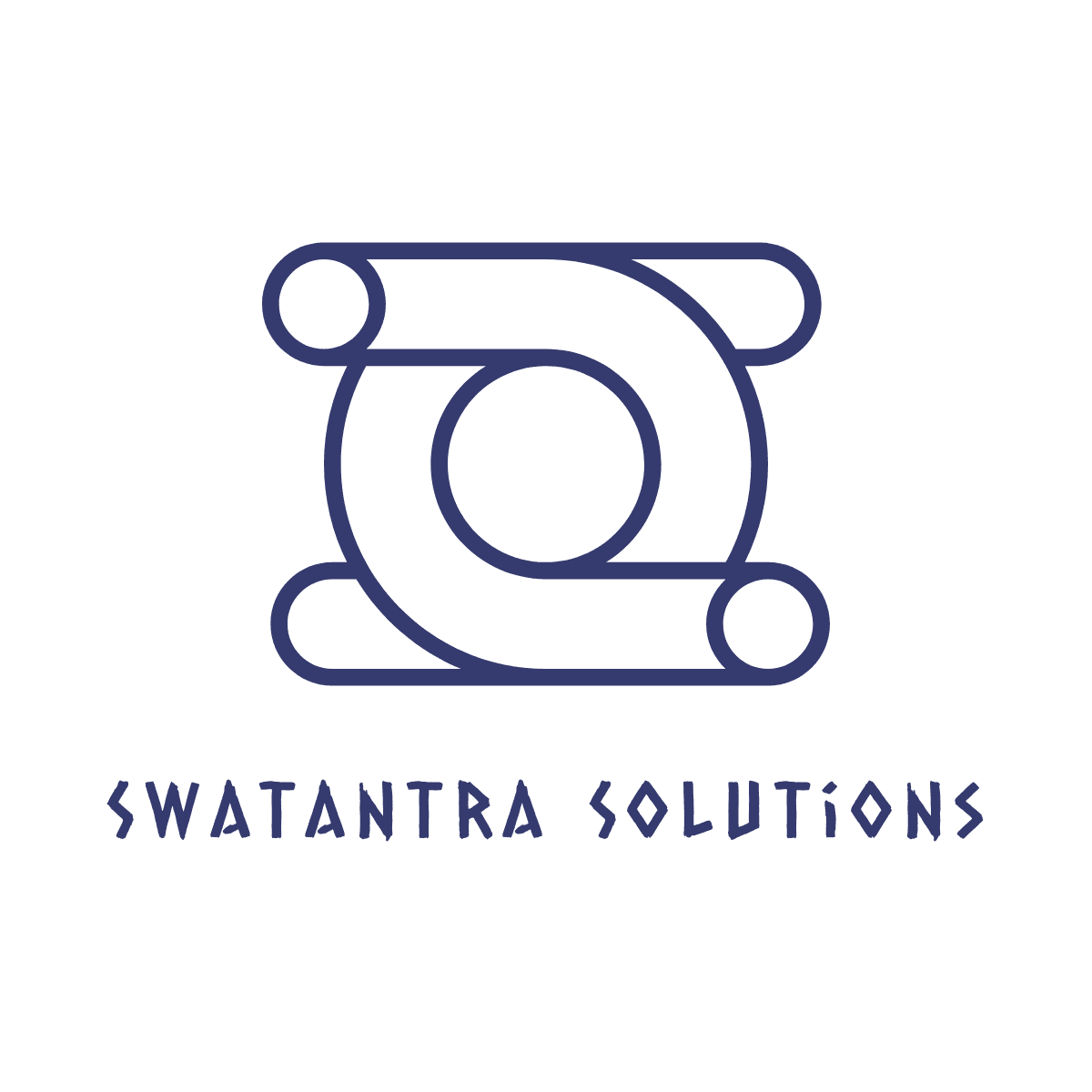TL;DR; Telnet is a network protocol that allows a user on one computer to log into another computer that is part of the same network.
Telnet is a text based application, often used at the command line of an operating system. Most importantly it uses the Telnet protocol (which is part of the TCP/IP protocol suite) to connect to a remote computer over a network. Keep in mind, telnet is an external command, which is available in certain microsoft operating systems as telent.exe. Running the telnet application requires different set of commands on different operating systems.
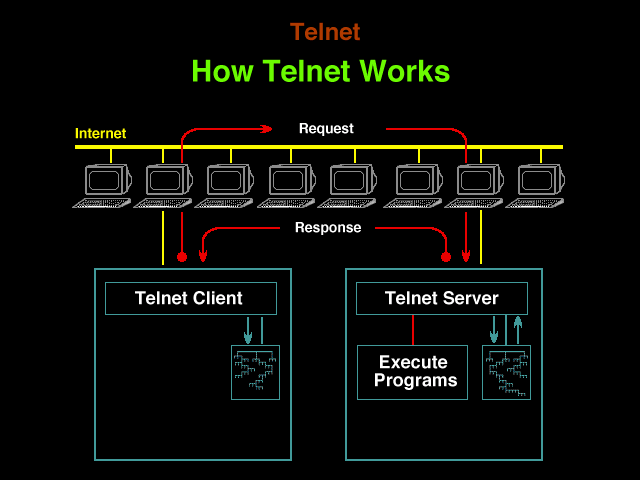
Example:
prompt$ telnet kumar.swatantra.info 23
Usage:
# telnet [host [port]] telnet servername-or-ip [port-number]
Ports are specific gateways for Internet traffic to travel over. It’s similar to a large hallway with many doors leading outside. If a door is locked, you cannot access the outside world.
Telnet syntax
telnet [host [port]]
| host | Specifies the hostname or IP address of the remote computer. |
| port | Specifies the port number or service name. |
Commands available through the actual telnet program:
| close | Close current connection. | ||||||||
| display | Display operating parameters. | ||||||||
| open | Connect to a site. | ||||||||
| quit | Exit telnet. | ||||||||
| set | Set options (Type ‘set ?’ for a list).
|
||||||||
| status | Print status information. | ||||||||
| unset | Unset options (Type ‘unset ?’ for a list).
|
||||||||
| ?/help | Print help information. |
Linux
- Open the your terminal application
- At the shell prompt, type: telnet exampleserver.com 23
- On a normal Unix machine the port is just the second argument on the command line.
Windows
- Click the start button
- Choose “run” from the start menu
- Type “cmd.exe” in to the run box
- At the cmd prompt, type: telnet exampleserver.com 23
Mac OS X
- Open the Applications menu or folder
- Select the Utilities folder
- Start the Terminal.app application
- At the shell prompt, type: telnet exampleserver.com 23