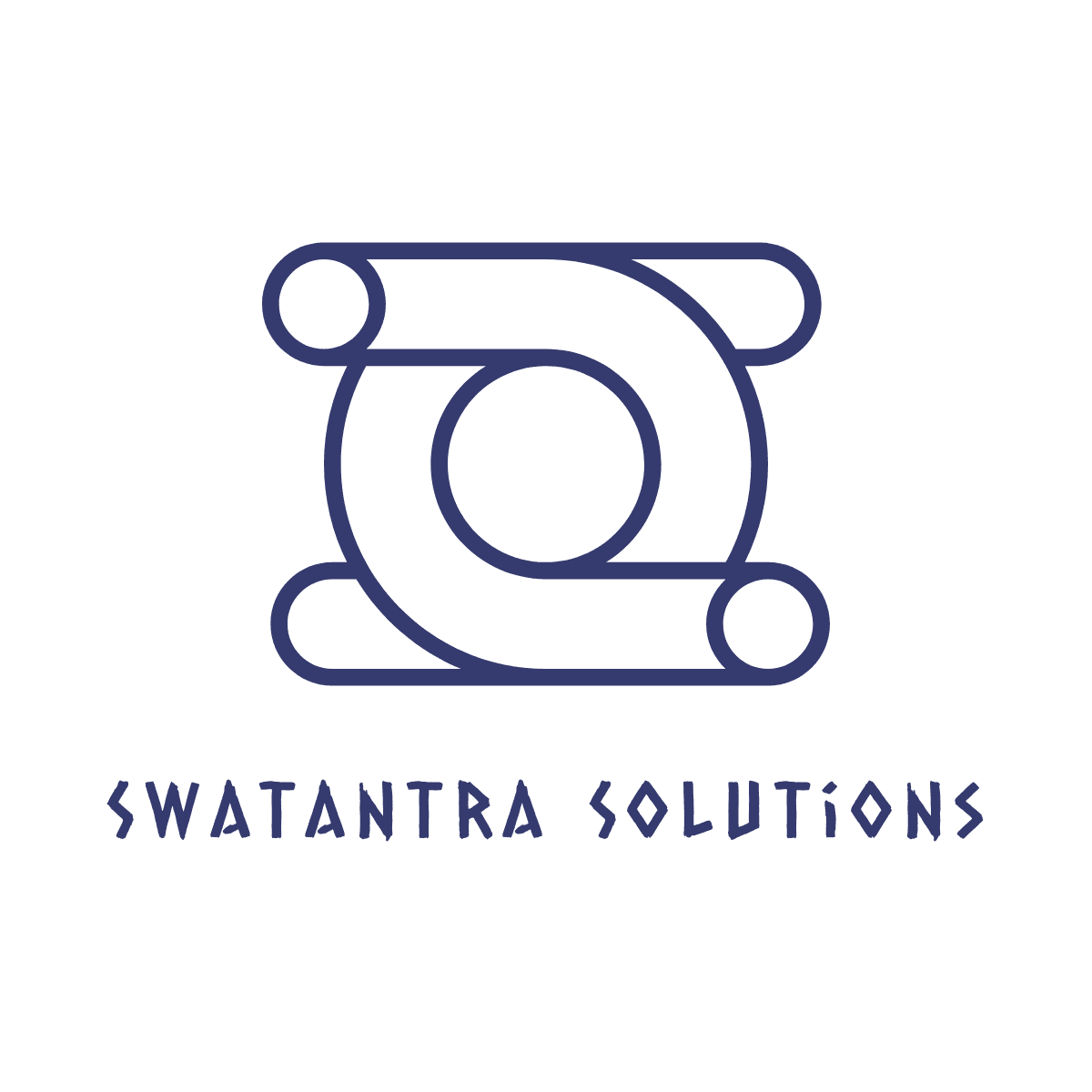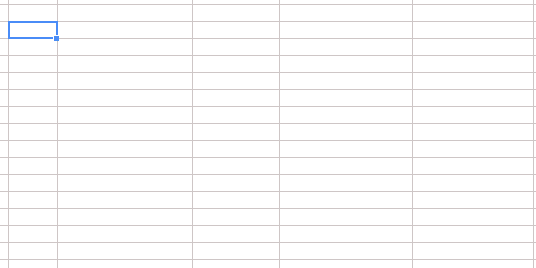Last night I started getting down time alerts from New Relic on our Symfony based Application. Our production server went down and while investigating PuTTY started giving me “Out of disk space” error
Out of disk space
An error similar to:-
PHP Warning: file_put_contents() : Only 0 of 36492 bytes written, possibly out of free disk space in /usr/lib/php/framework/symfony/lib/autoload/sfSimpleAutoload.class.php on line 165
Looking into message a little closer I found that the server had ran out of disk space so after making some space and using “symfony cc” to clear the cache i thought that this would have resolved the problem, however i continued to get below message “does not have a registered handler” being presented.
Fatal error: Uncaught exception ‘sfConfigurationException’ with message ‘Configuration file “/usr/lib/php/framework/symfony/config/config/settings.yml, /home/portal/www/site/apps/frontend/config/settings.yml” does not have a registered handler.”
After investigating closely I found the cache was not cleared properly even after running ‘symfony cc’.
Clear the Cache
At the end, i had to clear the cache manually with below command :-
rm -fr cache/*
For some reason this seemed to work fine where as the “symfony cc” command didn’t work therefore the only conclusion that I could come up with is that when the server ran out of disk space it corrupted something in the symfony cache which either is not normally cleared with a “symfony cc” and as a result i needed to remove it completely so symfony could re-build it automatically.