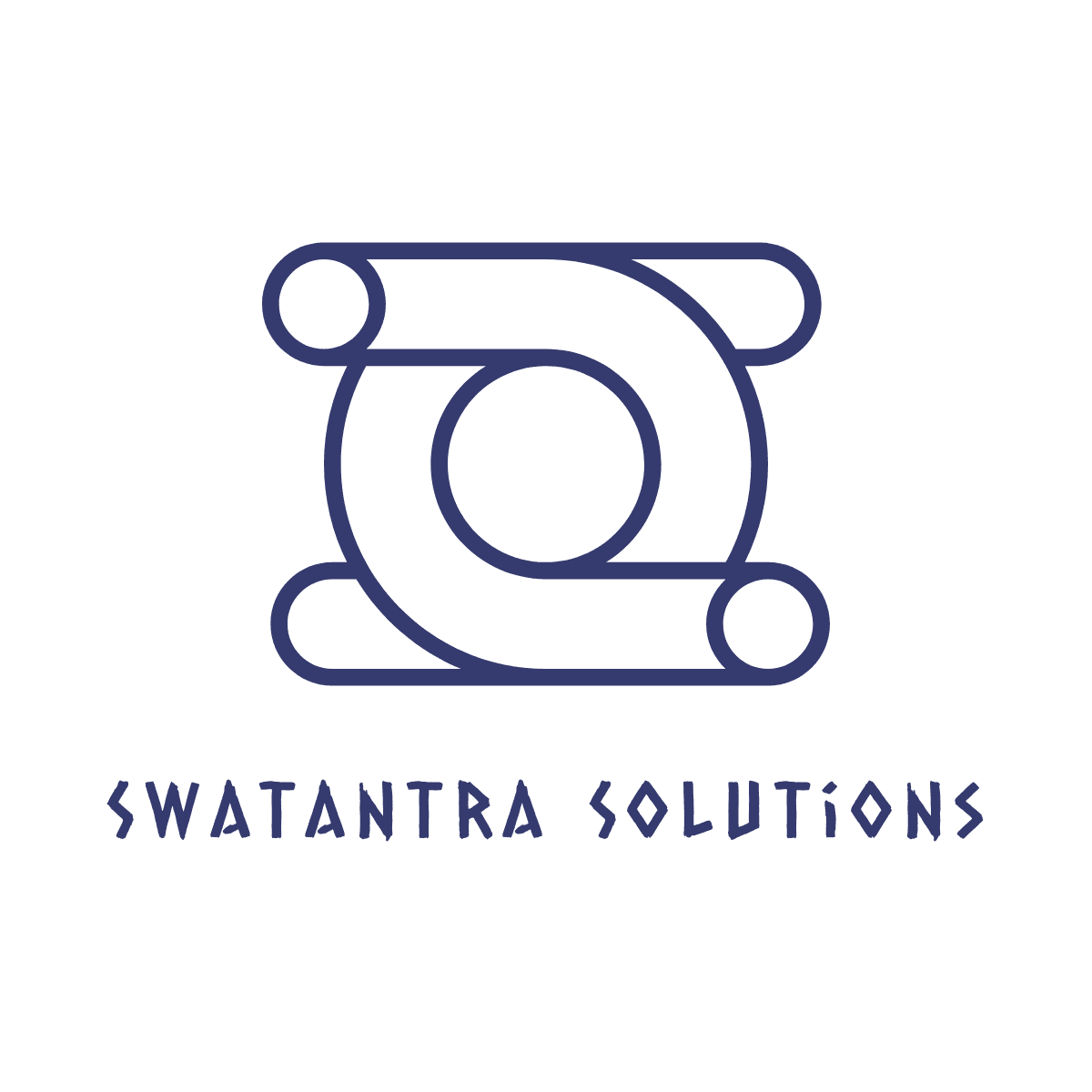Here’s a little known *secret* way to replace all those FTP programs.
Go to Start > My Computer.
on the Address field type: “ftp://YOURUSERNAME@ftp.YOURDOMAIN.TLD” hit enter.
e.g. ftp://username@ftp.example.com
You should get a pop up.
Enter Your Password and click Log On.
You should now have access to all the files on your server! Just like an FTP program! You can upload files to it.
It is actually built into Windows explorer and when IE detects the FTP protocol it jumps over to windows explorer. The FTP client built into windows is actually fairly limited but it is pretty useful for a quick transfer when you do not have access to a FTP client.
However, Windows explorer does not support all FTP servers. If you use FireFox you can actually get a cool little plugin called FireFTP which I use a lot and like FileZilla it’s 100% free and can import your Filezilla profiles.
Smart FTP is a very cool FTP client but no longer free, FileZilla is good but a little limited. My personal preference is CuteFTP Pro. For those who want a convenient browser based FTP client FireFTP is pretty handy.