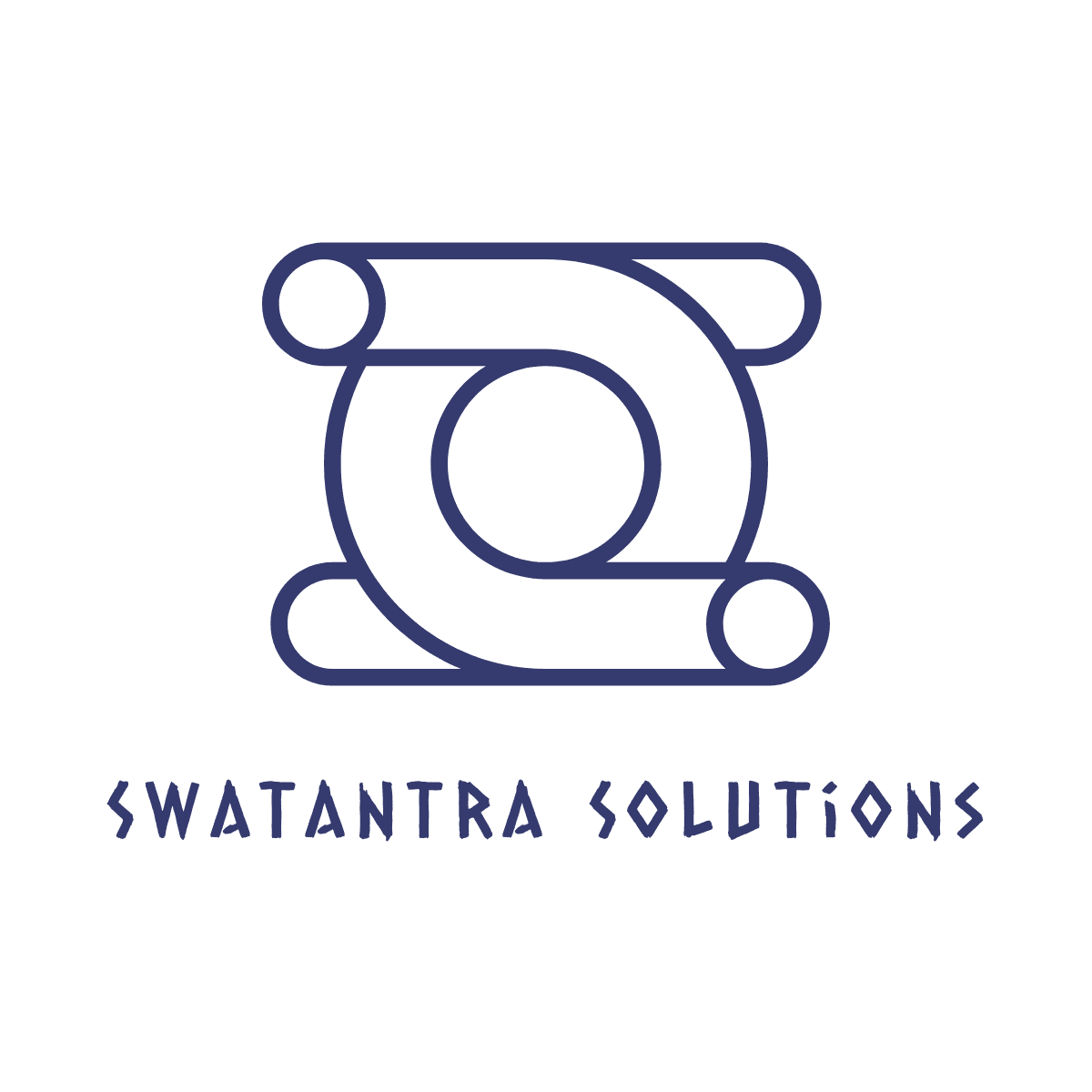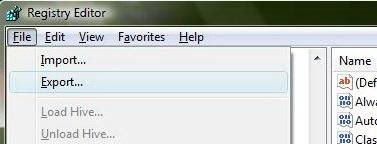-
Open your command prompt (using win+R and type cmd)
-
Type nslookup
-
The prompt will change to >
-
Type set q=mx (for mail exchange)
-
Now type any domain name, you wish to find out server address for, e.g: swatantra.info
-
Now look for the MX preference lines.
-
These are the ones that list the various smtp/esmtp mail server addresses.. higher the preference no you choose the better.. because they’ll work smoother..
-
Once you get through, say exit to command prompt, to quit.
Category: Laptop
Had you ever forget to make the backup of the registry before making some
changes in it, which led to system crash? Every time you need to make changes to
your registry, you should make a backup as a precaution. Making a backup is very
important and helps the user when he wants to restore the changes he made.
Exporting – Making a Backup
In order to backup your registry, follow these simple steps:
In Windows 7 / Vista: Open Start menu, type
regedit in Start Search and click OK.
In Windows XP: Open Start menu, click Run,
type regedit and select OK.
In Registry Editor go to the File Menu and select Export.
Under the export range select All.
Put an appropriate file name and save as file type Registration
Files(*.reg).
Importing – Restoring the Registry
In Registry Editor go to the File Menu and select Import.
Now select the registry file(backup) that you made(using above procedure) and
it will recover your settings that were before you made changes in the registry.